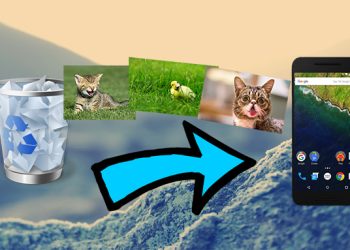Just as Mark Zuckerberg changed the parent name of his company from Facebook to Meta in 2021, you can do the same as well in 2024. You can change your name on Facebook with the help of this article, as it is the ultimate guide to doing so.
Understanding Facebook’s Name Policy
Before diving into the guidelines, it is very important and crucial to understand Facebook’s name policy.
Almost every app out there has its name change policy. This is not exclusive of the Meta-owned app, Facebook. As we all know, the app always prefers its users to use their government name.
As a result, Facebook has its name model. Your Facebook name can’t include;
- Symbols, numbers, unusual capitalization or repeating characters.
- Characters from more than one language.
- Titles of any kind, i.e. professional, religious, etc.
- Word or phrases.
- Offensive or suggestive words.
However, the app allows nicknames that are variations of your actual name (first or middle name) e.g. Lizzy instead of Elizabeth etc.
Preparation Before Changing Your Name on Facebook
Facebook won’t notify your close ones, friends or business associates when you change your name. The only notification they see is your new posts, cover photo, status, photo etc.
Consequently, changing your name on Facebook would have far-reaching consequences especially if you use the app for professional or network purposes.
To avoid stories that touch, you have to; notify your friends, update your linked accounts, and manage private settings.
Step-by-Step Guide To ‘Change Your Name On Facebook’
‘To change your name on Facebook’ requires an easy process, as it is straightforward. It can be done on any device of your choice such as a mobile phone, laptop etc.
Here is where we break down the process into seven easy-to-follow steps;
- Step 1: Access your Facebook settings account and privacy and click on settings from drop-down;

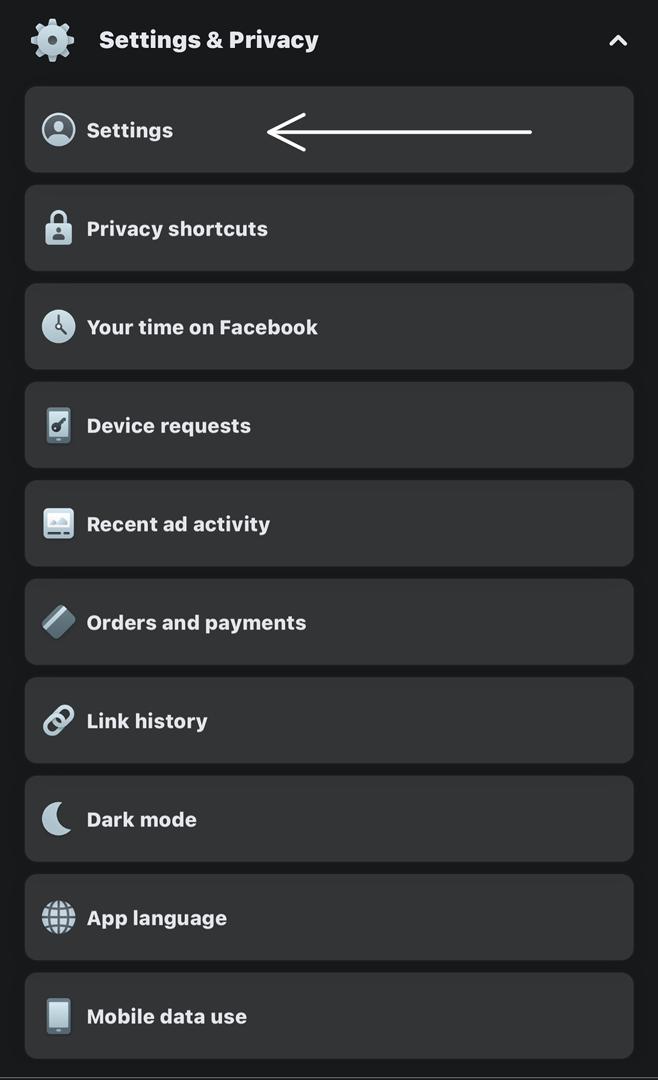
- Step 2: Click on ‘Access your information’;
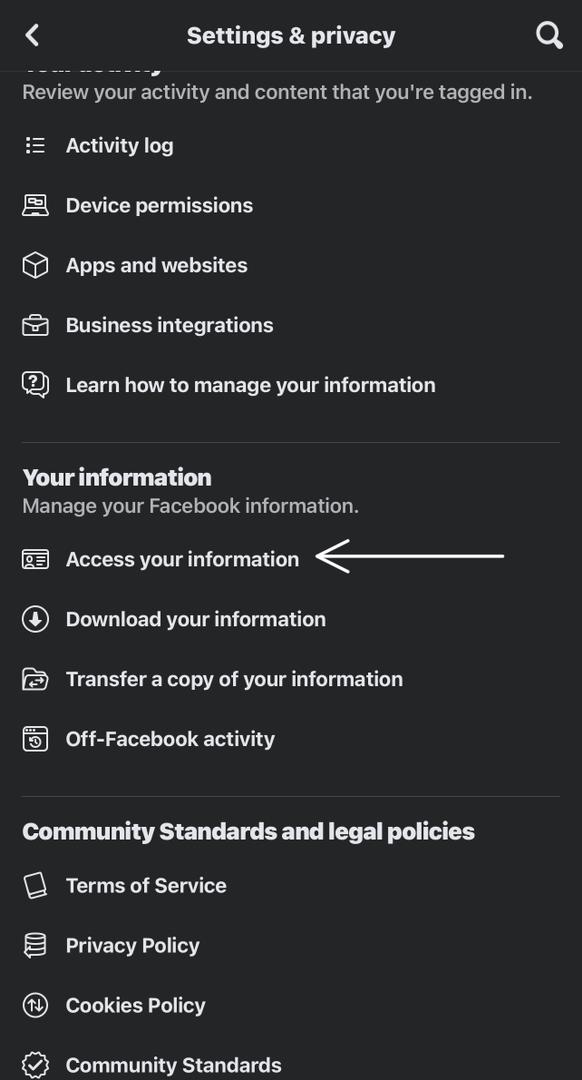
- Step 3. Click on your profile picture;
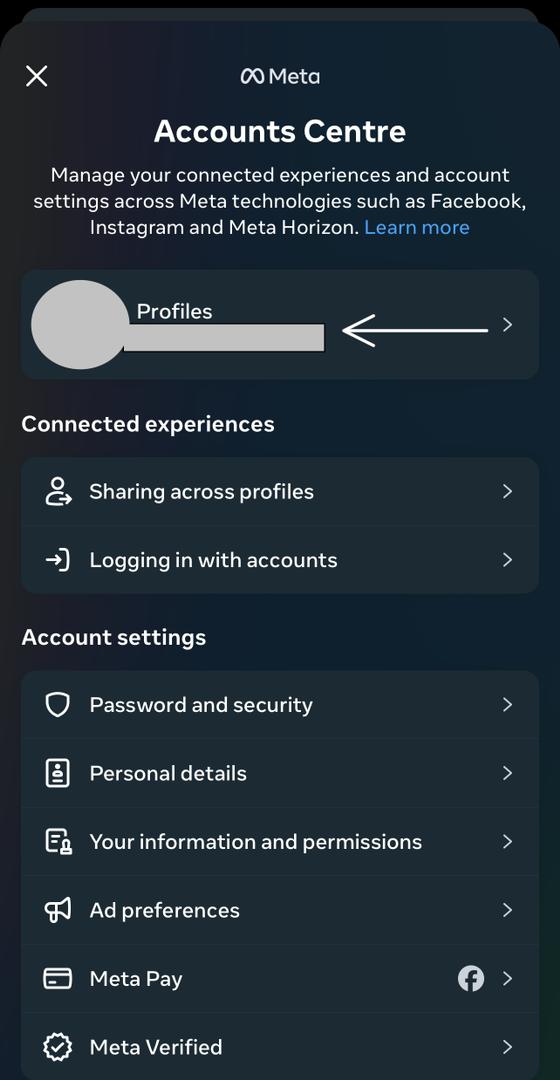
- Step 4: Click on ‘Name’;
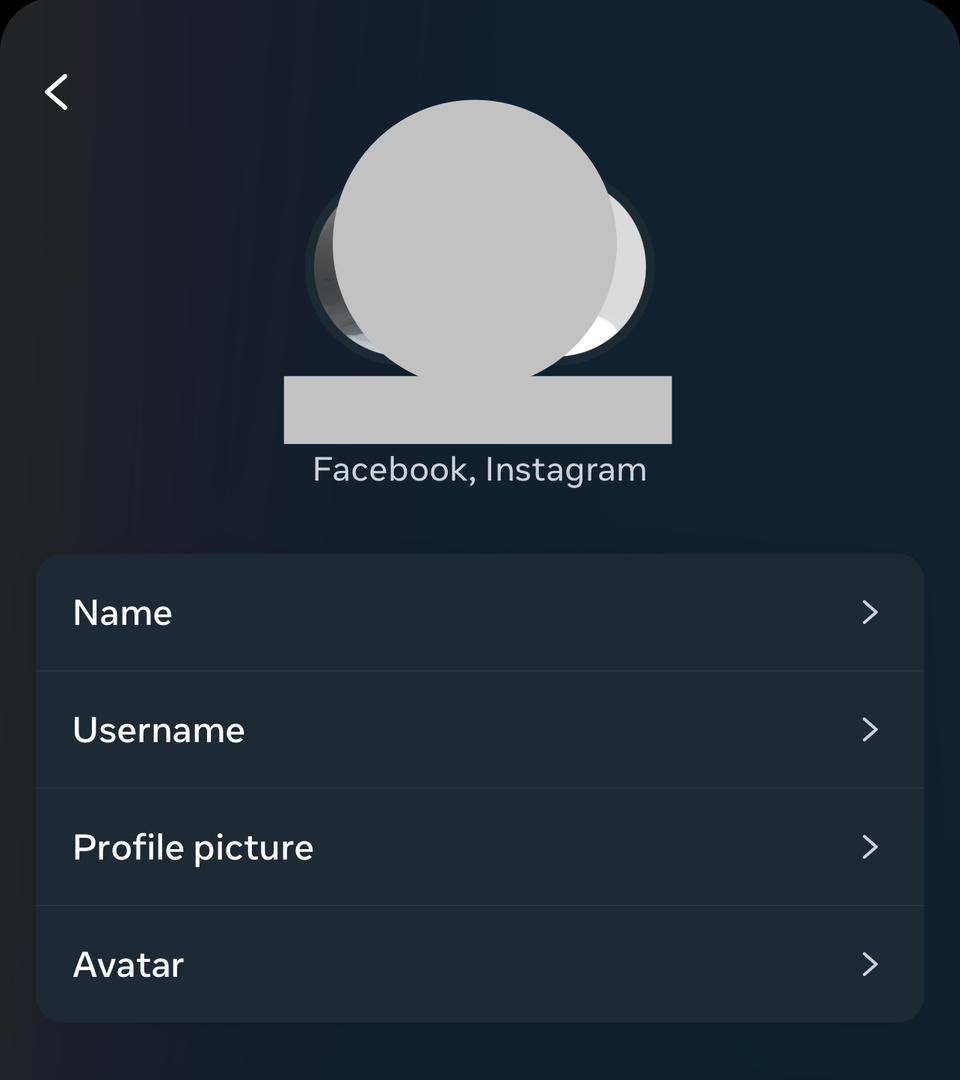
- Step 5: Enter your new name/ ‘allowed’ nickname;
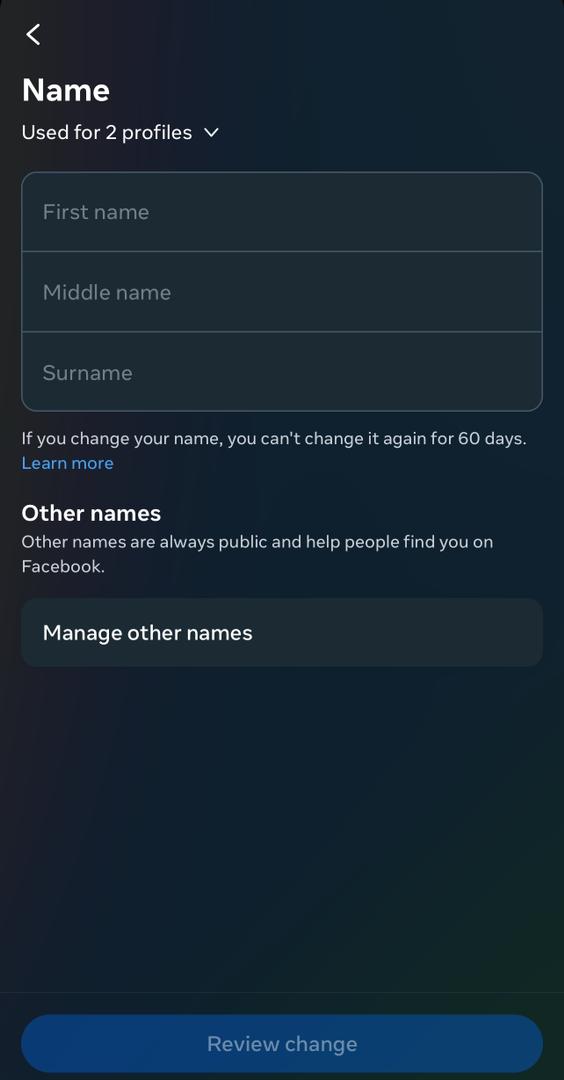
- Step 6: Verify your identity if prompted.
- step 7: Review and save your changes.
Note: You can only change your name once in 2 months.
Troubleshooting Common Issues And Tips
Despite its simplicity, name changes on Facebook can sometimes encounter obstacles. Below are some of the troubleshooting problems and tips for overcoming them;
- Unable To Access Your Account: Verify your identity with a government ID. Provide any prior names used on your account.
- Problems With Tagging: Adjust privacy settings to limit the tagging ability for those who may continue tagging your old name.
- Problems With Notifications: Check notification settings to ensure you still get updates. If you don’t, Use the ‘New Change Aliases’ too so you are notified when your old name is tagged.
After The Name Change
Congratulations, you have successfully updated your name on Facebook!
To make it intentionally and unavoidably known to your important contacts that you have changed your name, you may need to go through several posts while posting on your status. You will also need to adjust your private settings and update your Facebook URL.
Conclusion
The usability and friendliness of Meta’s app are arguably the best in the world. Changing your name on Facebook is a testament to that, as it is one of the easiest tasks anybody can embark on.